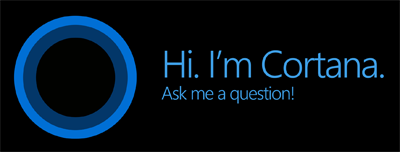Triobo Digital publishing now also thinks of handicapped readers of interactive magazines. On Window 10 we have set up the option to control the publication reading by voice commands without a finger touch.
Everybody can use it – imagine yourself reading a tablet cookbook while having flour on your hands and you need to move the recipe a bit further. It is a piece of cake thanks to Triobo and its Windows 10 reader.
What you urgently need
For correct operation of voice control you need to switch on the voice assistant Cortana. Make sure that Microsoft has made the voice assistant Cortana available in your country. If it is not supported and you still want to try the voice control, it is necessary that you switch Windows 10 settings to the United States location and set the default language to English, download the folder for speech recognition, restart and then turn the Cortana on, everything is done in the Windows settings.
Voice commands ACTIVATED FROM WINDOWS 10
List of voice commands for given application can be received when you ask Cortana with voice command “What can I say?”.
- Start the application (digital publication reader)
Command: “{name} Start Application” / “{name}, Open Application”, where the {name} is the name of application. If you have Cortana set to continual listening, you may say “Hey Cortana” at the beginning, to activate it. - Open a specific issue
Command: “{name of application} Open-application issue {name of issue}-release”, where the {name of issue} is the name of a particular issue.
Typically, when you name the issue “Digital Publishing” in the application Showcase and say “Showcase, open issue digital publishing.” In case you have an issue named “02/2015” in Dotyk magazine, you should say “Dotyk, open issue zero two slash two thousand fifteen.”
If you have set Cortana to continual listening, you may say “Hey Cortana” at the beginning, to activate it. - Open the latest issue
Command: “{name}-application Open new issue”.
When you have set Cortana to continual listening, you say “Hey Cortana” at the beginning, to activate it.
Voice commands WITH RUNNING APPLICATION
IN LIBRARY OF ISSUES
- Open a specific release
Command: “Open issue {name}”, where name is the name of a particular issue.
Typically, when you name the issue “Digital Publishing” then say “Open issue digital publishing.” When your issue is named “02/2015″, you should say ” you need to say “open issue zero two slash two thousand fifteen.”
WHILE READING
- Move to the following page
Command variations: “Next page” / “Next” - Move to the previous page
Command variations: “Previous page” / “Back” / “Previous” - Scroll down the page
Command variations: “Scroll down” / “Page down”
With paged articles it jumps exactly one page length, for long articles with variable typesetting it shifts only part of a page. - Scroll up the page
Command variations: “Scroll up” / “Page up”
With paged articles it jumps exactly one page length, for long articles with variable typesetting it shifts only part of a page. - Automatic scrolling
It is supported only in long articles with variable typesetting – not the so-called paged articles.
Command variations: “Scrolling on” / “Start scrolling” / “Scroll on” / “Automatic scroll” / “Automatic scrolling”
Automatic scrolling may be stopped by voice command “Stop scrolling” / “Scrolling off”
During the scrolling are available voice commands “Faster” and “Slower”.
Before you start reading
If the Cortana is available in your Windows, do not forget to enable the voice control option in your magazine reader. On the list of issues, open the menu and select the Settings option.
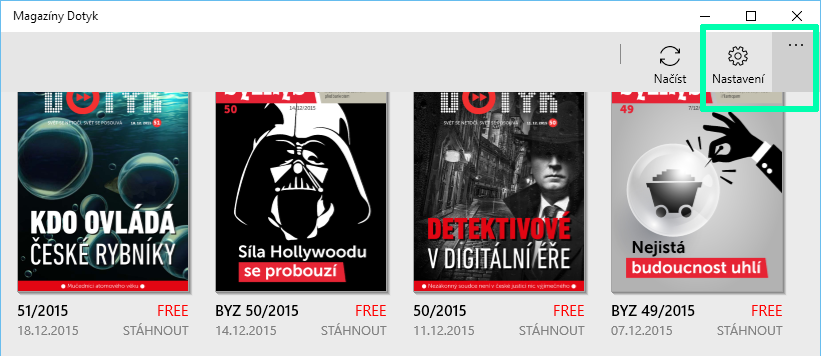
Now select the Voice control option and choose its sensitivity. I recommend choosing the lowest sensitivity, especially when English is not your strong point.
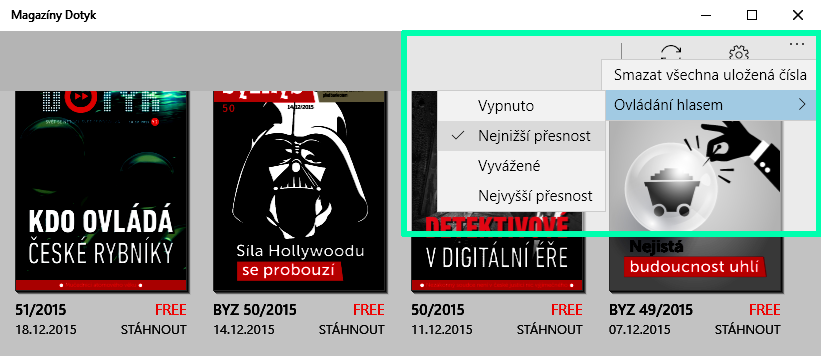
Test it for yourself
There is nothing easier – than getting your first publication and test the voice control for yourself. Test Dotyk in Windows Store. Remember that you must have active Cortana in your Windows, therefore you must switch to the country that supports the voice assistant. For example, the United States. And let’s hope that it will be supported soon also in your country!



 Try for free
Try for free